
Daniel Foley

What is Google Search Console? A Complete Guide for 2024
SEO Guide Everything you need to know about Google's free SEO tool and how to maximize its potential for your website's search performance.
Author
SEO Stack Team Expert SEO professionals helping businesses grow their organic traffic SEO Specialists & Data Analysts That you're researching Google Search Console means one of two things: One, you're new to website management and have heard it's an essential tool for monitoring your website's performance. Two, you're already managing a website and want to take your SEO game to the next level. Whichever it is, Google Search Console is a must-have for anyone serious about improving their site's presence on Google. It provides insights into how Google sees your site, identifies issues hindering performance, and uncovers opportunities to improve your search rankings. In this guide, we'll walk you through the ins and outs of Google Search Console, its key features, and how to set it up. Let's get started.
Table of Contents
- 1. Introduction to Google Search Console
- 2. Google Search Console Metrics and Terminologies
- 3. Setting up Google Search Console
- 4. Google Search Console User Roles
Introduction to Google Search Console
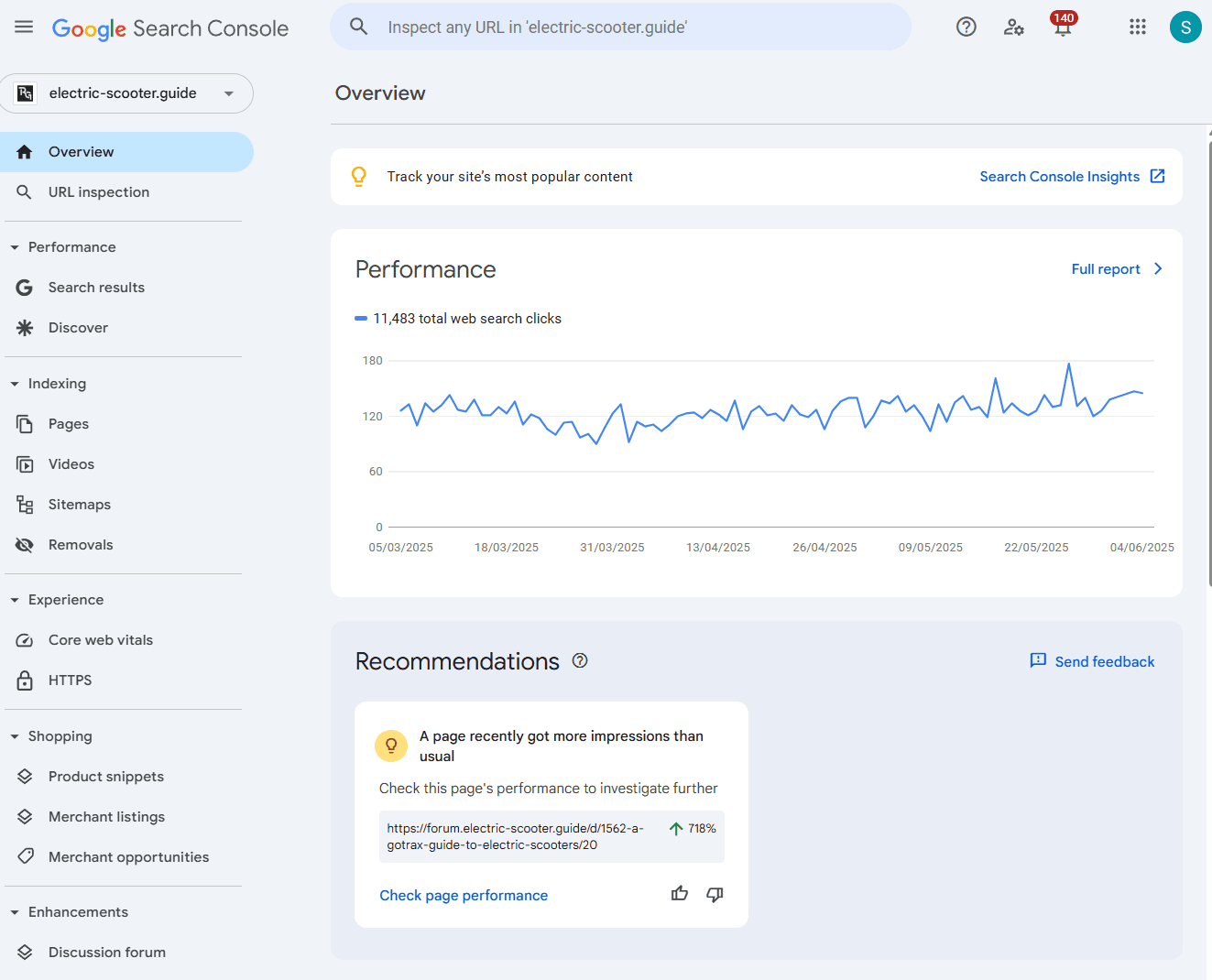
Formerly known as Google Webmaster Tools, Search Console is a free tool by Google that allows users to monitor the performance of their websites and how they appear in search results. Google Search Console helps webmasters achieve the following: - Track how many users visit your site and the search queries they use - Check which pages are indexed and find any indexing issues - Submit URLs and sitemaps for faster crawling and indexing - Discover penalties for violating Google's guidelines and view manual action reports - Track key user experience metrics like load speed and visual stability These are just some of the many features Google Search Console offers. We'll explore additional features in the following sections.
Google Search Console Metrics and Terminologies
To get the most out of Google Search Console, you must understand some key metrics and terms you'll come across frequently. While this isn't an exhaustive list, it covers the most important concepts you need to navigate the platform and make sense of the reports.
Impressions
🔵 Impressions refer to the number of times your website's page or link appears in Google search results. It doesn't mean someone clicked on it—just that it was shown to users in search. Total impressions indicate the overall number of times your site appeared in search results.
Clicks
🟢 Clicks - A straightforward metric: clicks count how many times users clicked on your site after seeing it in search results. Total clicks represent the cumulative number of clicks during a given period.
Click-through rate (CTR)
🟣 Click-through rate (CTR) is the percentage of users who clicked on your site after it appeared in search results. It's calculated by dividing the number of clicks by the number of impressions, then multiplying by 100 to get a percentage. Average CTR refers to the average click-through rate across all search queries for your site.
Average position
🟠 Average position refers to the average rank where your website appears in Google search results for a particular query. For example, if your page shows up in the third position for one query and the seventh position for another, your average position will be calculated based on these numbers.
Indexing
🟦 Indexing means that Google has added your web page to its database of websites (its "index"), making it eligible to appear in search results. If a page isn't indexed, it won't appear in Google Search.
Crawl
🟢 Crawl is the process by which Google's bots (often called "spiders" or "Googlebot") visit and analyze your site's content and links. This process helps Google discover new or updated content to include in its search results.
Sitemap
🔵 Sitemap is a file that lists all the important pages on your website, helping Google understand your site's structure and content. You can submit a sitemap through GSC to ensure Google crawls and indexes the right pages.
Manual actions
🔴 Manual actions - If a website violates Google's Search Spam Policies, it may be subject to penalties known as Manual Actions. These penalties can drastically reduce your site's rankings or even remove it from search results entirely.
Query
🟣 Query refers to the keywords or phrases users type into Google to find your website. GSC shows you a list of search queries that led people to your site and how well your pages rank for those queries.
Rich Results
🟡 Rich Results are enhanced listings in search results, often displaying additional information like images, reviews, or ratings, beyond the standard title and description. These enhanced results are usually enabled by structured data on your site.
Setting up Google Search Console
Getting started with Google Search Console is easier than you think. Let's set you up right away!
Setup Overview
1. Add your website (property) - Choose between Domain property (covers all subdomains and protocols) or URL prefix property (specific URL tracking only). 2. Verify your website - Verify ownership through DNS verification, HTML file upload, HTML tag, or Google Analytics integration. 3. Complete verification - Follow the verification method steps and confirm ownership to start accessing your Search Console data.
Add your website (property)
First things first, you'll need a Google account. If you already have one, great! Head over to the Google Search Console website. Since this is your first time, you'll be prompted to add your website, which is referred to as a "property" in GSC.
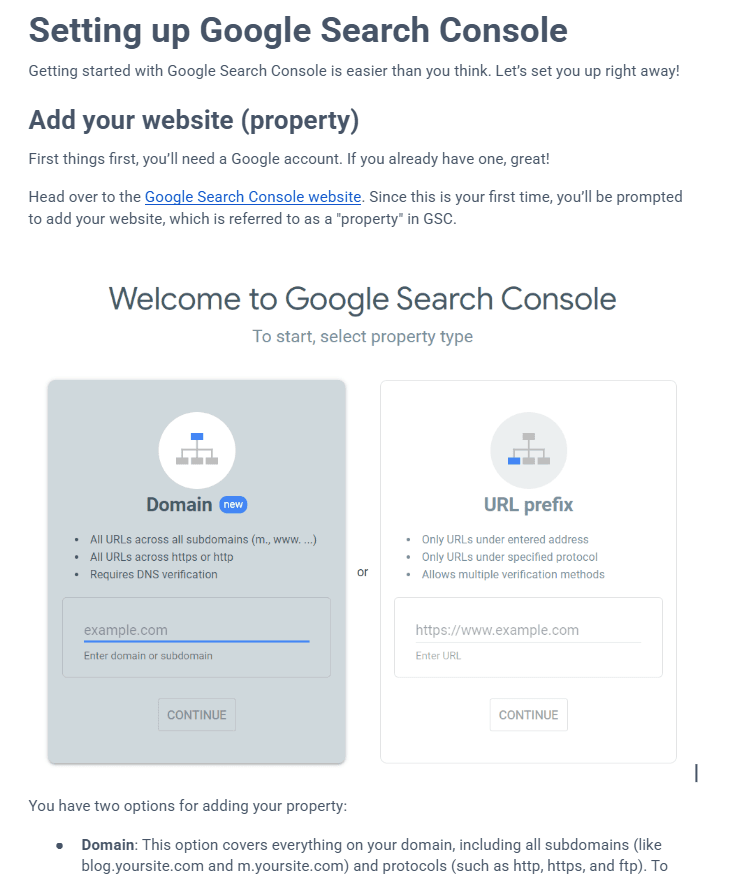
You have two options for adding your property: - Domain: This option covers everything on your domain, including all subdomains (like blog.yoursite.com and m.yoursite.com) and protocols (such as http, https, and ftp). To use this option, simply enter your domain name without any prefixes—just type in yoursite.com. - URL Prefix: This option allows you to track only a specific URL that you enter. For example, if you're primarily interested in tracking your blog, you could use this option and enter https://www.yoursite.com/blog.

The Domain option is broader and often the better choice for comprehensive tracking. However, the URL Prefix option is beneficial if you want to focus on a specific section of your website. It's also the only option you have if you don't have access to your website's DNS settings.
Verify your website
To use Google Search Console, you need to verify that you own the site you're adding. This ensures that only authorized users can access your website data. There are a few ways to do this so you can choose the method that works best for you: DNS Verification: This is the only method available if you're adding a domain property to GSC. It involves adding a TXT or CNAME record to your domain's DNS configuration. You'll need access to your domain registrar (such as GoDaddy or Namecheap) to paste the DNS record Google provides into your DNS settings.

Additional verification methods include: - HTML File Upload: Upload an HTML file to the root directory of your website. - HTML Tag: Add a meta tag to your site's homepage <head> section. - Google Analytics: If you already have Google Analytics (GA) set up, you can use the existing tracking code to verify ownership. However, you'll need "edit" permission in GA to use this option.

Once you've completed the steps for your chosen method, click "Verify." Google will then confirm your ownership. DNS verification may take some time to reflect, so if you see an "Ownership Verification Failed" error, wait a few hours and try again.
Sitemap submission
Follow these steps to submit a Sitemap in GSC: Create Your Sitemap: Platforms like WordPress, Shopify, or Wix usually generate a sitemap automatically. If not, tools like Yoast SEO or XML Sitemap Generator can help you create one. Use the Sitemaps Tool: In Google Search Console, find the "Sitemaps" option under the Indexing section on the left-hand menu. Submit Your Sitemap: Enter the URL of your sitemap (e.g., 'yourwebsite.com/sitemap.xml') into the provided box, then click Submit.
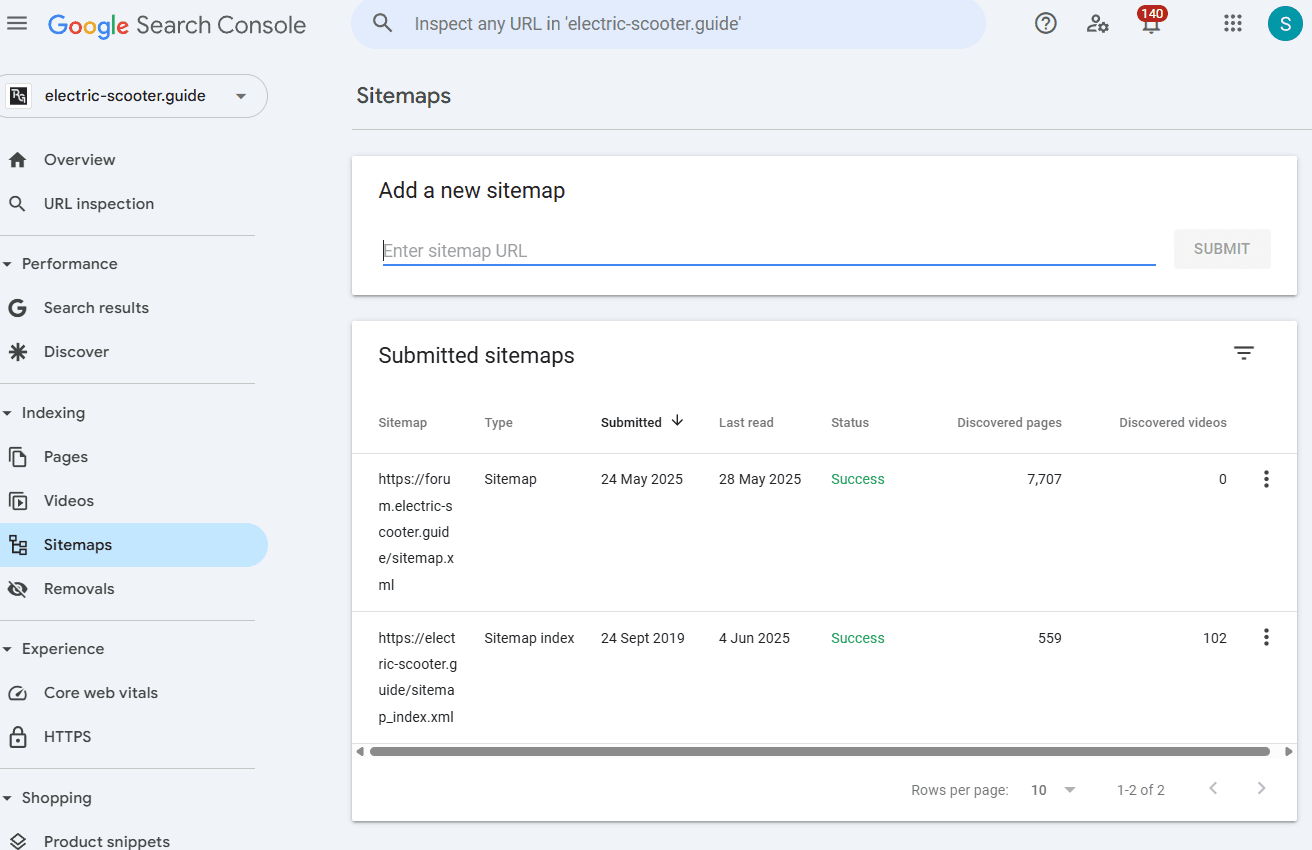
Note that submitting your sitemap won't make Google index every page instantly. However, it ensures your important pages are found and indexed faster.
Google Search Console User Roles
Understanding user roles in Google Search Console is crucial for proper team management and security. There are different levels of access that determine what actions users can perform within your GSC property.
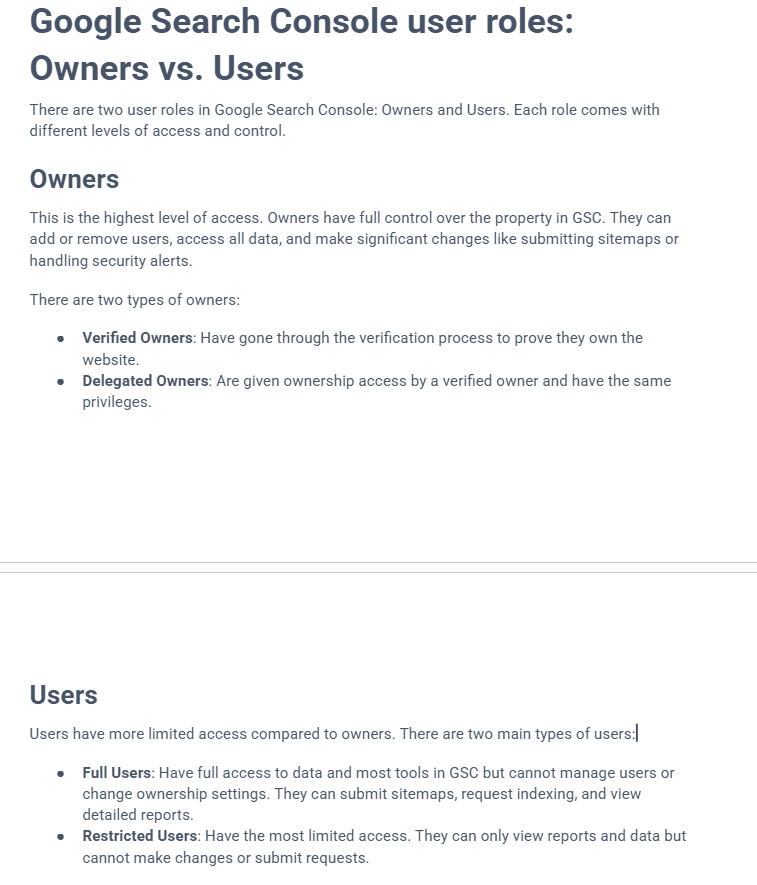
Owners vs. Users
There are two user roles in Google Search Console: Owners and Users. Each role comes with different levels of access and control.
Owners
This is the highest level of access. Owners have full control over the property in GSC. They can add or remove users, access all data, and make significant changes like submitting sitemaps or handling security alerts. There are two types of owners: - Verified Owners: Have gone through the verification process to prove they own the website. - Delegated Owners: Are given ownership access by a verified owner and have the same privileges.
Users
Users have more limited access compared to owners. There are two main types of users: - Full Users: Have full access to data and most tools in GSC but cannot manage users or change ownership settings. They can submit sitemaps, request indexing, and view detailed reports. - Restricted Users: Have the most limited access. They can only view reports and data but cannot make changes or submit requests.
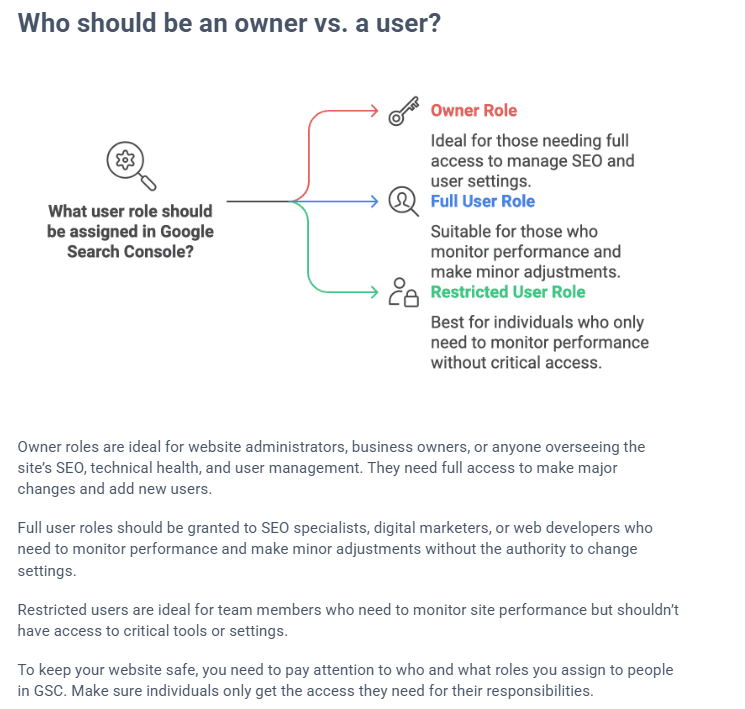
Who Should Be Assigned What Role?
🔴 Owner Role - Ideal for those needing full access to manage SEO and user settings. 🔵 Full User Role - Suitable for those who monitor performance and make minor adjustments. 🟢 Restricted User Role - Best for individuals who only need to monitor performance without critical access. Owner roles are ideal for website administrators, business owners, or anyone overseeing the site's SEO, technical health, and user management. They need full access to make major changes and add new users. Full user roles should be granted to SEO specialists, digital marketers, or web developers who need to monitor performance and make minor adjustments without the authority to change settings. Restricted users are ideal for team members who need to monitor site performance but shouldn't have access to critical tools or settings. To keep your website safe, you need to pay attention to who and what roles you assign to people in GSC. Make sure individuals only get the access they need for their responsibilities.
How to Assign User Roles in GSC
Assigning user roles in GSC is straightforward. Follow these steps to get it done:
Step 1: Access Settings
In your GSC dashboard, scroll down the navigation sidebar and click on Settings at the bottom.
Step 2: Navigate to Users and Permissions
Under the Settings section, select Users and Permissions.

Step 3: Add User
Click the blue Add User button in the top-right corner. A pop-up will appear where you can enter the new user's email address.
Step 4: Select User Role
After entering the email, select the user's role: Owner, Full, or Restricted, depending on the level of access you want to give.
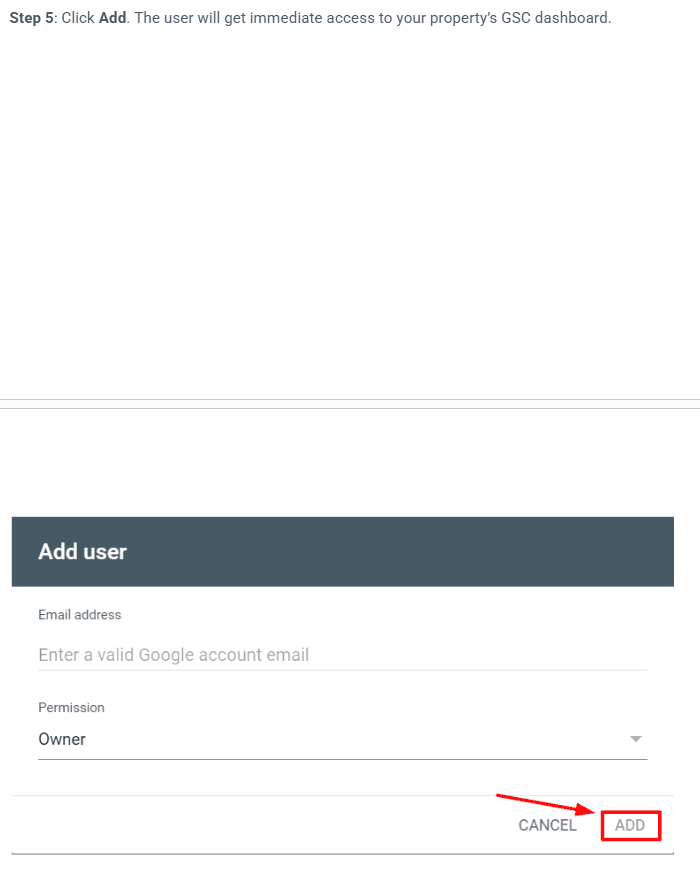
Step 5: Complete the Process
Click Add. The user will get immediate access to your property's GSC dashboard.
This guide covers the essential aspects of Google Search Console to help you get started with monitoring and optimizing your website's search performance. Regular monitoring and optimization through GSC will help improve your site's visibility and performance in Google search results.